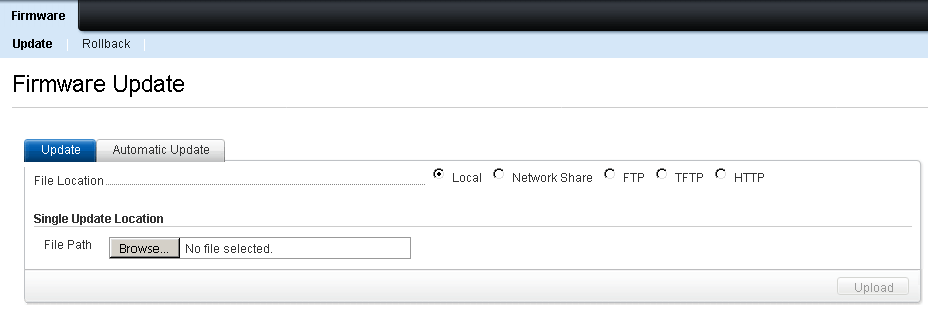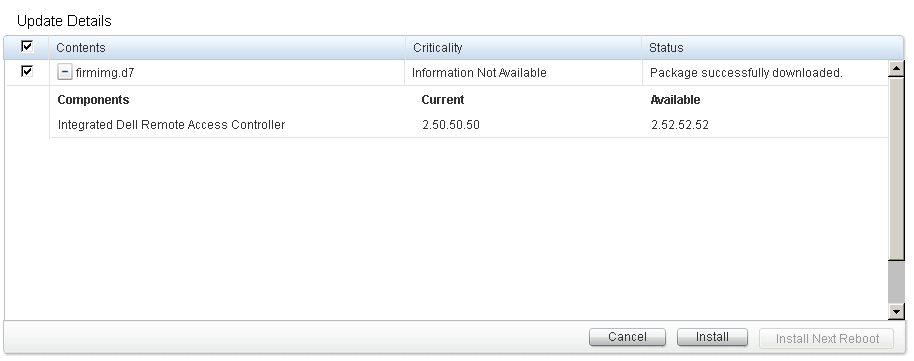Get the firmware Image
As you can see, this is a windows executable file (can run from windows OS if your server is already loaded with Windows). But, in our case there will be any OS installed and we might no have Windows installed. In that case, we can extract the firmware file from the same .exe file; just extract the .exe file (eg: iDRAC-with-Lifecycle-Controller_Firmware_74GHJ_WN64_2.52.52.52_A00.exe) and find the firmimg.d7 file inside payload folder.
Also read How to Boot from image using vFlash in Dell PowerEdge Servers
Upload the image and Update Firmware
Goto iDRAC settings –> Update and Rollback –> Firmware Update
Browse for the exatracted firmimg.d7 and click upload. Once Uploaded, if the image is valid updater will show you the image name, available version, current version etc. If all okay, select the image (checkbox) and click install.
Installation will take few minutes to complete and iDRAC will reboot. Wait for iDRAC back online and verify the firmware version and verify “Virtual Console” access.
cr . https://www.techbeatly.com/update-dell-idrac-firmware-via-web-gui/